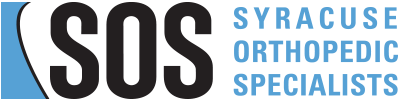Office-Based Issues
I forgot to ask my doctor a question during my Virtual Visit, who do I contact?
You can go to our patient portal to sign up for Follow My Health. You can ask your provider and their team questions that you may have forgotten to ask during your Virtual Visit.
I need to reschedule or cancel my Virtual Visit, who do I contact?
Please contact your provider’s office to reschedule or cancel the appointment, or call (315) 251-3100.
When can I “arrive” to my Virtual Visit?
Please arrive 5-10 minutes prior to your scheduled appointment time. Your appointment link will not allow you to enter the waiting room earlier than 15 minutes prior to your scheduled appointment time on that day.
Initial “Tech” Issues
What type of device should I use for my Virtual Visit?
Any smart phone, tablet, or laptop that has speakers, a microphone, and camera to see you during the visit. We encourage patients to utilize smart phones as they provide the best patient experience.
How do I download the Virtual Visit app?
After scheduling your Virtual Visit, you will receive an email that guides you to download the Virtual Visit app. Please make sure to download the correct app for the device you plan to use for your visit and download it well in advance of your appointment time. Does it matter which Virtual Visit app that I download? Yes it does. For example, if you plan to use an iPhone for your Virtual Visit make sure to download the iPhone app through your iPhone.
Do I need a User Name and Password?
No you do not. The appointment link in your email will automatically assign you to the correct waiting room, no login info needed! Just download the app successfully, then close it and forget it. Go back to your appointment email when it’s time to join your appointment.
I cannot find my Appointment Email or Appointment Link, what happened?
In some cases, your email inbox may route the email to your Junk or Spam folders automatically. The email comes from "SOSBones" , so please make sure to search your entire inbox for the email. If you cannot find, please contact your doctor's office to confirm that they have the correct email address on file.
Time of Visit “Tech” Issues
Please view the How-To video prior to downloading the app. This will help answer many of your questions about SOS’s Virtual Visits.
Should I let the application allow access to my microphone and camera?
Yes, if you do not allow those features then you cannot complete the Virtual Visit.
What happens if I cannot connect with the device I want to use?
If your device does not want to connect properly, such as a laptop, consider switching to a different device like a smart phone. We believe that smart phones are the most effective devices and provide the best patient experience for our Virtual Visits. You can download the app on multiple devices so you have a back-up option should you have technical issues at the time of your appointment, but you can only be logged on with one device at a time.
When I click on the Appointment Link it tells me that there is an error, what should I do?
In rare instances, the automatically generated Appointment Link has a code error. First, close the link and try opening it again. If unsuccessful, please contact your doctor’s office to cancel and reschedule the appointment to generate a new appointment link.
When I click the Go To Appointment button nothing happens!
Please allow 3-5 seconds for the application to confirm your identity – once you see the screen state your name and appointment time, you can click on the Go To Appointment button to enter the provider’s waiting room. If you are continuing to have issues with that screen, exit and re-enter with the email appointment hyperlink and then review the other troubleshooting tips if necessary.
How do I know my WiFi or Cell Data is strong enough?
Sometimes your WiFi is not strong enough to properly connect even though it appears you have good signal strength. Make sure to sit closer to your router to allow for a clean connection. If you are on a device that also has a cellular connection, consider turning off your WiFi and switching over to your cell signal instead.
My device does not seem to be connecting to the application, what should I do?
Try restarting your computer or smart device. In many instances, this can help correct any signal or connection issues with your device.
The application does not seem to be connecting me correctly, what should I do?
Try deleting the application on your device and downloading it again. In rare instances, the application does not download properly and may need to be reinstalled. Still unable to enter your Virtual Visit? If you are still unable to successfully join your virtual appointment after watching the How-To video and after going through our Troubleshooting Tips, please call the office and ask for an in-clinic appointment.